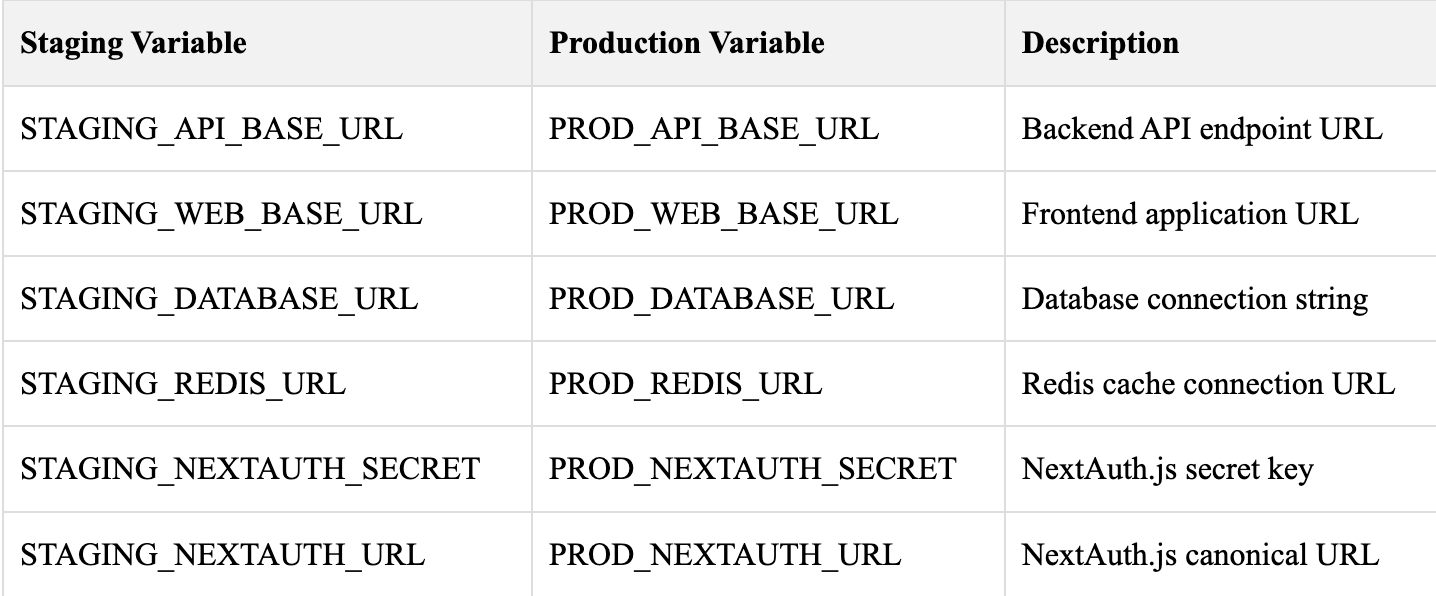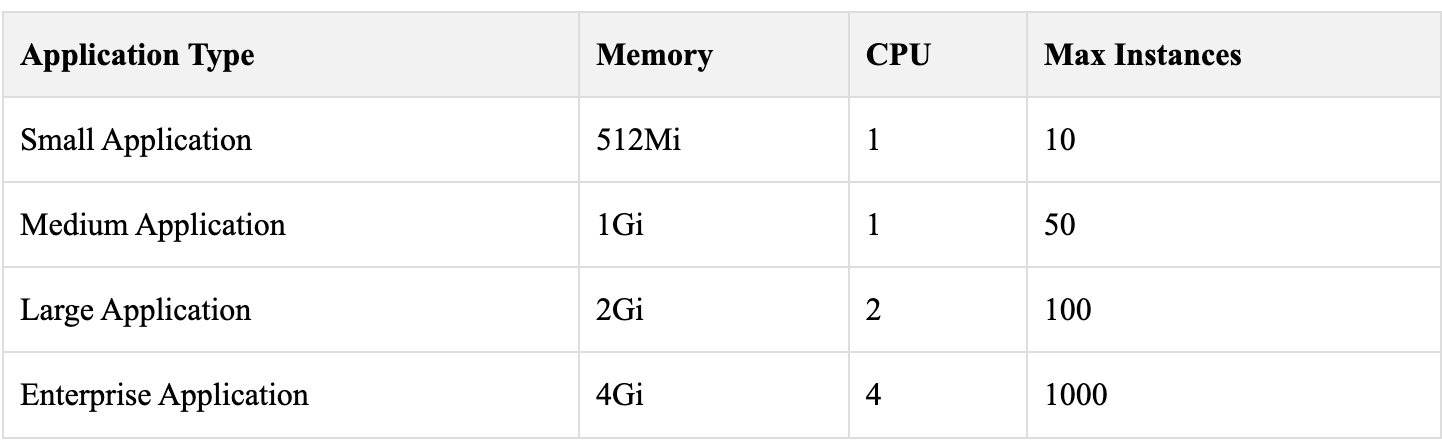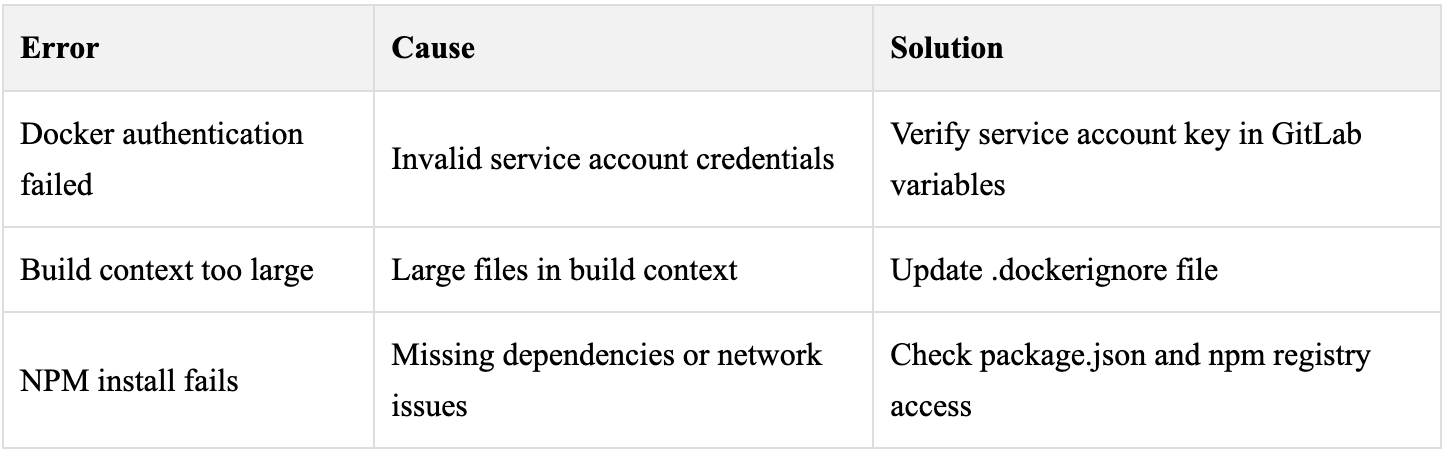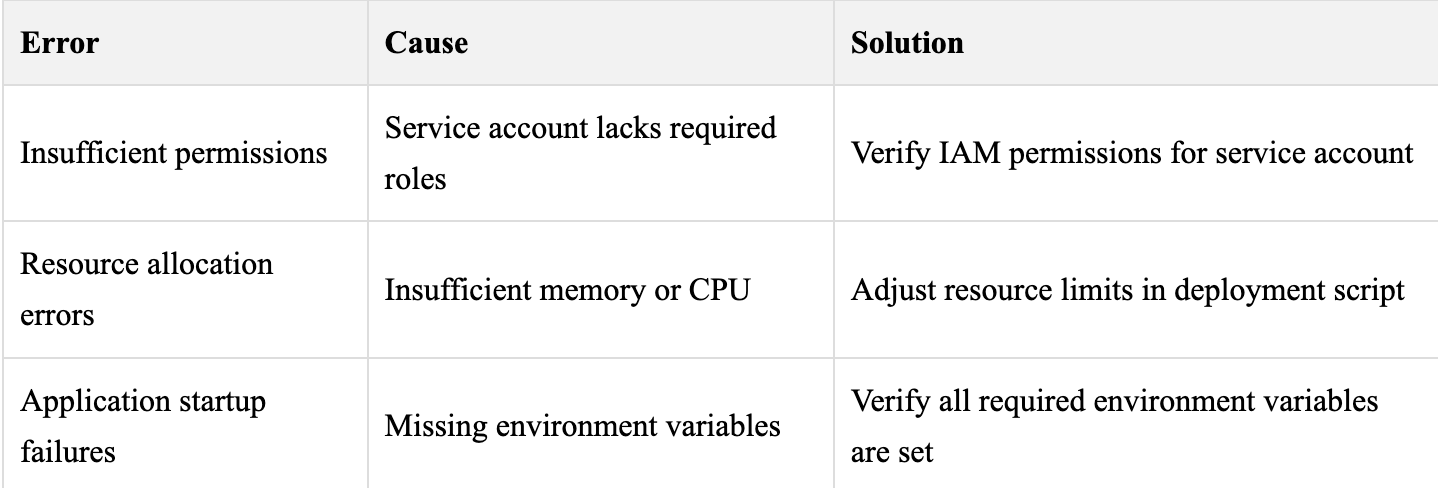GitLab CI/CD Pipeline for Next.js on Google Cloud Run
Flexible, Scalable, and Production-Ready CI/CD Workflow for Next.js Apps on Google Cloud Run
Overview
This document provides a comprehensive GitLab CI/CD pipeline template for deploying Next.js applications to Google Cloud Run.
The pipeline supports separate staging and production environments, with customizable configurations tailored to different project requirements.
The template is designed to be flexible and easily adaptable to various Next.js projects, allowing developers to add or remove services as needed while maintaining best practices for security, deployment, and environment management.
Prerequisites
1. Google Cloud Platform Setup
Create GCP Projects
Create two separate GCP projects: one for staging and one for production
Note down both project IDs for later configuration
Ensure you have appropriate billing enabled for both projects
Enable Required APIs
Run the following commands for both staging and production projects:
# Replace 'your-project-id' with your actual project ID
gcloud config set project your-project-id
# Enable required Google Cloud APIs
gcloud services enable cloudbuild.googleapis.com
gcloud services enable run.googleapis.com
gcloud services enable artifactregistry.googleapis.com
Create Artifact Registry Repositories
Create Docker repositories in both projects to store your application images:
# For staging project
gcloud artifacts repositories create your-app-staging \
--repository-format=docker \
--location=your-preferred-region \
--project=your-staging-project-id
# For production project
gcloud artifacts repositories create your-app-production \
--repository-format=docker \
--location=your-preferred-region \
--project=your-production-project-id
Create Service Accounts
Create dedicated service accounts for GitLab CI/CD operations:
# Staging service account
gcloud iam service-accounts create gitlab-ci-staging \
--display-name="GitLab CI Staging Deployment" \
--description="Service account for GitLab CI staging deployments" \
--project=your-staging-project-id
# Production service account
gcloud iam service-accounts create gitlab-ci-production \
--display-name="GitLab CI Production Deployment" \
--description="Service account for GitLab CI production deployments" \
--project=your-production-project-id
Grant Required Permissions
Assign necessary roles to service accounts for deployment operations:
# Staging permissions
gcloud projects add-iam-policy-binding your-staging-project-id \
--member="serviceAccount:gitlab-ci-staging@your-staging-project-id.iam.gserviceaccount.com" \
--role="roles/run.admin"
gcloud projects add-iam-policy-binding your-staging-project-id \
--member="serviceAccount:gitlab-ci-staging@your-staging-project-id.iam.gserviceaccount.com" \
--role="roles/artifactregistry.writer"
gcloud projects add-iam-policy-binding your-staging-project-id \
--member="serviceAccount:gitlab-ci-staging@your-staging-project-id.iam.gserviceaccount.com" \
--role="roles/iam.serviceAccountUser"
# Production permissions (replace with your production project details)
gcloud projects add-iam-policy-binding your-production-project-id \
--member="serviceAccount:gitlab-ci-production@your-production-project-id.iam.gserviceaccount.com" \
--role="roles/run.admin"
gcloud projects add-iam-policy-binding your-production-project-id \
--member="serviceAccount:gitlab-ci-production@your-production-project-id.iam.gserviceaccount.com" \
--role="roles/artifactregistry.writer"
gcloud projects add-iam-policy-binding your-production-project-id \
--member="serviceAccount:gitlab-ci-production@your-production-project-id.iam.gserviceaccount.com" \
--role="roles/iam.serviceAccountUser"
Download Service Account Keys
Generate JSON key files for authentication:
# Staging service account key
gcloud iam service-accounts keys create staging-key.json \
--iam-account=gitlab-ci-staging@your-staging-project-id.iam.gserviceaccount.com
# Production service account key
gcloud iam service-accounts keys create production-key.json \
--iam-account=gitlab-ci-production@your-production-project-id.iam.gserviceaccount.com2. GitLab CI/CD Variables Setup
Navigate to your GitLab project's Settings > CI/CD > Variables and configure the following variables:
Required Service Account Variables
Environment-Specific Variables
Add these variables based on your application's requirements. Remove or modify as needed:
Customization Note: The above variables are examples. Add only the environment variables your application uses.
You can add variables for any service, such as MongoDB, Stripe, or SendGrid, following the same STAGING_* and PROD_* naming pattern.
3. Project File Structure
Ensure your Next.js project has the following structure:
your-nextjs-project/
├── .gitlab-ci.yml # GitLab CI/CD configuration
├── Dockerfile # Docker container configuration
├── .dockerignore # Docker ignore patterns
├── package.json # Node.js dependencies
├── next.config.js # Next.js configuration
├── src/ # Source code directory
└── public/ # Static assetsDocker Configuration
Dockerfile Template
Create a Dockerfile in your project root with the following generic template:
# =================================================================
# Multi-stage Dockerfile for Next.js Application
# =================================================================
# Stage 1: Dependencies installation
FROM node:18-alpine AS dependencies
WORKDIR /app
# Copy package files for dependency installation
COPY package*.json ./
# Install dependencies (production and development)
RUN npm ci
# =================================================================
# Stage 2: Build stage
FROM node:18-alpine AS builder
WORKDIR /app
# Copy dependencies from previous stage
COPY --from=dependencies /app/node_modules ./node_modules
# Copy source code
COPY . .
# Accept build arguments for environment variables
# Add or remove build arguments based on your application needs
ARG API_BASE_URL
ARG WEB_BASE_URL
ARG DATABASE_URL
ARG NEXTAUTH_SECRET
ARG NEXTAUTH_URL
# Set environment variables for build process
ENV API_BASE_URL=$API_BASE_URL
ENV WEB_BASE_URL=$WEB_BASE_URL
ENV DATABASE_URL=$DATABASE_URL
ENV NEXTAUTH_SECRET=$NEXTAUTH_SECRET
ENV NEXTAUTH_URL=$NEXTAUTH_URL
ENV NODE_ENV=production
# Build the Next.js application
RUN npm run build
# =================================================================
# Stage 3: Production runtime
FROM node:18-alpine AS runner
WORKDIR /app
# Create non-root user for security
RUN addgroup --system --gid 1001 nodejs
RUN adduser --system --uid 1001 nextjs
# Copy built application from builder stage
COPY --from=builder --chown=nextjs:nodejs /app/.next/standalone ./
COPY --from=builder --chown=nextjs:nodejs /app/.next/static ./.next/static
COPY --from=builder --chown=nextjs:nodejs /app/public ./public
# Switch to non-root user
USER nextjs
# Expose port (Cloud Run uses PORT environment variable)
EXPOSE 3000
# Set environment variables for runtime
ENV PORT=3000
ENV NODE_ENV=production
# Health check for container monitoring
HEALTHCHECK --interval=30s --timeout=3s --start-period=5s --retries=3 \
CMD curl -f http://localhost:3000/api/health || exit 1
# Start the application
CMD ["node", "server.js"]
.dockerignore Template
Create a .dockerignore file to exclude unnecessary files:
# Dependencies
node_modules
npm-debug.log*
# Build outputs
.next
out
# Development files
.env*.local
.env.development
.env.test
# IDE and editor files
.vscode
.idea
*.swp
*.swo
# OS generated files
.DS_Store
Thumbs.db
# Git
.git
.gitignore
# Documentation
README.md
docs/
# CI/CD files
.gitlab-ci.yml
.github/
# Test files
__tests__
*.test.js
*.spec.js
coverage/
GitLab CI/CD Pipeline Configuration
Create a .gitlab-ci.yml file in your project root with the following generic template:
# =================================================================
# Generic GitLab CI/CD Pipeline for Next.js on Google Cloud Run
# =================================================================
#
# This pipeline provides a flexible template for deploying Next.js applications
# to Google Cloud Run with separate staging and production environments.
#
# CUSTOMIZATION REQUIRED:
# 1. Update PROJECT_ID variables with your actual GCP project IDs
# 2. Update REPOSITORY names to match your Artifact Registry repositories
# 3. Update SERVICE_NAME values to match your Cloud Run services
# 4. Modify REGION if using a different GCP region
# 5. Add/remove environment variables based on your application needs
# 6. Adjust resource limits based on your application requirements
#
# BRANCH STRATEGY:
# - develop branch: triggers staging deployment
# - main/master branch: triggers production deployment
# =================================================================
# Define pipeline stages
stages:
- build # Build Docker images with environment-specific configurations
- deploy # Deploy to Google Cloud Run environments
# Global variables for the entire pipeline
variables:
# Docker configuration for improved performance
DOCKER_DRIVER: overlay2
DOCKER_TLS_CERTDIR: "/certs"
# Google Cloud configuration
# CUSTOMIZE: Change to your preferred GCP region
REGION: us-central1
# Docker build configuration
DOCKER_BUILDKIT: 1
# =================================================================
# STAGING ENVIRONMENT
# Triggers on: develop branch pushes
# =================================================================
# Build Docker image for staging environment
build_staging:
stage: build
image: docker:20.10.16
services:
- docker:20.10.16-dind
variables:
# CUSTOMIZE: Replace with your staging project details
PROJECT_ID: your-staging-project-id
REPOSITORY: your-app-staging
SERVICE_NAME: your-app-staging
IMAGE_NAME: ${REGION}-docker.pkg.dev/${PROJECT_ID}/${REPOSITORY}/${SERVICE_NAME}:${CI_COMMIT_SHA}
IMAGE_NAME_LATEST: ${REGION}-docker.pkg.dev/${PROJECT_ID}/${REPOSITORY}/${SERVICE_NAME}:latest
before_script:
# Authenticate with Google Artifact Registry
- echo "Authenticating with Google Artifact Registry..."
- echo "$STAGING_GCP_SERVICE_ACCOUNT" > gcp-key.json
- cat gcp-key.json | docker login -u _json_key --password-stdin https://${REGION}-docker.pkg.dev
- echo "Authentication successful"
script:
# Build Docker image with staging environment variables
- echo "Building Docker image for staging environment..."
- |
docker build \
--build-arg API_BASE_URL="$STAGING_API_BASE_URL" \
--build-arg WEB_BASE_URL="$STAGING_WEB_BASE_URL" \
--build-arg DATABASE_URL="$STAGING_DATABASE_URL" \
--build-arg NEXTAUTH_SECRET="$STAGING_NEXTAUTH_SECRET" \
--build-arg NEXTAUTH_URL="$STAGING_NEXTAUTH_URL" \
-t $IMAGE_NAME \
-t $IMAGE_NAME_LATEST .
# Push images to Artifact Registry
- echo "Pushing images to Artifact Registry..."
- docker push $IMAGE_NAME
- docker push $IMAGE_NAME_LATEST
- echo "Image push completed successfully"
after_script:
# Clean up sensitive files
- rm -f gcp-key.json
- docker system prune -f
# Trigger conditions
only:
- develop
# Retry configuration for build failures
retry:
max: 2
when:
- runner_system_failure
- stuck_or_timeout_failure
# Deploy staging image to Google Cloud Run
deploy_staging:
stage: deploy
image: google/cloud-sdk:alpine
variables:
# CUSTOMIZE: Replace with your staging project details
PROJECT_ID: your-staging-project-id
REPOSITORY: your-app-staging
SERVICE_NAME: your-app-staging
IMAGE_NAME: ${REGION}-docker.pkg.dev/${PROJECT_ID}/${REPOSITORY}/${SERVICE_NAME}:${CI_COMMIT_SHA}
before_script:
# Authenticate with Google Cloud
- echo "Authenticating with Google Cloud..."
- echo "$STAGING_GCP_SERVICE_ACCOUNT" > gcp-key.json
- gcloud auth activate-service-account --key-file=gcp-key.json
- gcloud config set project $PROJECT_ID
- echo "Authentication successful"
script:
# Deploy to Google Cloud Run
- echo "Deploying to Cloud Run staging environment..."
- | gcloud run deploy $SERVICE_NAME \
--image $IMAGE_NAME \
--platform managed \
--region $REGION \
--allow-unauthenticated \
--memory 1Gi \
--cpu 1 \
--timeout 300s \
--max-instances 10 \
--min-instances 0 \
--concurrency 80 \
--set-env-vars "API_BASE_URL=$STAGING_API_BASE_URL,WEB_BASE_URL=$STAGING_WEB_BASE_URL,DATABASE_URL=$STAGING_DATABASE_URL,NEXTAUTH_SECRET=$STAGING_NEXTAUTH_SECRET,NEXTAUTH_URL=$STAGING_NEXTAUTH_URL"
# Get service URL
- SERVICE_URL=$(gcloud run services describe $SERVICE_NAME --region=$REGION --format="value(status.url)")
- echo "Staging deployment completed successfully!"
- echo "Service URL: $SERVICE_URL"
after_script:
# Clean up sensitive files
- rm -f gcp-key.json
# Trigger conditions
only:
- develop
# Dependency on build stage
needs:
- build_staging
# =================================================================
# PRODUCTION ENVIRONMENT
# Triggers on: main/master branch pushes
# =================================================================
# Build Docker image for production environment
build_production:
stage: build
image: docker:20.10.16
services:
- docker:20.10.16-dind
variables:
# CUSTOMIZE: Replace with your production project details
PROJECT_ID: your-production-project-id
REPOSITORY: your-app-production
SERVICE_NAME: your-app-production
IMAGE_NAME: ${REGION}-docker.pkg.dev/${PROJECT_ID}/${REPOSITORY}/${SERVICE_NAME}:${CI_COMMIT_SHA}
IMAGE_NAME_LATEST: ${REGION}-docker.pkg.dev/${PROJECT_ID}/${REPOSITORY}/${SERVICE_NAME}:latest
before_script:
# Authenticate with Google Artifact Registry
- echo "Authenticating with Google Artifact Registry..."
- echo "$PROD_GCP_SERVICE_ACCOUNT" > gcp-key-prod.json
- cat gcp-key-prod.json | docker login -u _json_key --password-stdin https://${REGION}-docker.pkg.dev
- echo "Authentication successful"
script:
# Build Docker image with production environment variables
- echo "Building Docker image for production environment..."
- |
docker build \
--build-arg API_BASE_URL="$PROD_API_BASE_URL" \
--build-arg WEB_BASE_URL="$PROD_WEB_BASE_URL" \
--build-arg DATABASE_URL="$PROD_DATABASE_URL" \
--build-arg NEXTAUTH_SECRET="$PROD_NEXTAUTH_SECRET" \
--build-arg NEXTAUTH_URL="$PROD_NEXTAUTH_URL" \
-t $IMAGE_NAME \
-t $IMAGE_NAME_LATEST .
# Push images to Artifact Registry
- echo "Pushing images to Artifact Registry..."
- docker push $IMAGE_NAME
- docker push $IMAGE_NAME_LATEST
- echo "Image push completed successfully"
after_script:
# Clean up sensitive files
- rm -f gcp-key-prod.json
- docker system prune -f
# Trigger conditions - customize based on your main branch name
only:
- main # Change to 'master' if that's your default branch
# Retry configuration for build failures
retry:
max: 2
when:
- runner_system_failure
- stuck_or_timeout_failure
# Deploy production image to Google Cloud Run
deploy_production:
stage: deploy
image: google/cloud-sdk:alpine
variables:
# CUSTOMIZE: Replace with your production project details
PROJECT_ID: your-production-project-id
REPOSITORY: your-app-production
SERVICE_NAME: your-app-production
IMAGE_NAME: ${REGION}-docker.pkg.dev/${PROJECT_ID}/${REPOSITORY}/${SERVICE_NAME}:${CI_COMMIT_SHA}
before_script:
# Authenticate with Google Cloud
- echo "Authenticating with Google Cloud..."
- echo "$PROD_GCP_SERVICE_ACCOUNT" > gcp-key-prod.json
- gcloud auth activate-service-account --key-file=gcp-key-prod.json
- gcloud config set project $PROJECT_ID
- echo "Authentication successful"
script:
# Deploy to Google Cloud Run with production configuration
- echo "Deploying to Cloud Run production environment..."
- |
gcloud run deploy $SERVICE_NAME \
--image $IMAGE_NAME \
--platform managed \
--region $REGION \
--allow-unauthenticated \
--memory 2Gi \
--cpu 2 \
--timeout 900s \
--max-instances 100 \
--min-instances 1 \
--concurrency 1000 \
--set-env-vars "API_BASE_URL=$PROD_API_BASE_URL,WEB_BASE_URL=$PROD_WEB_BASE_URL,DATABASE_URL=$PROD_DATABASE_URL,NEXTAUTH_SECRET=$PROD_NEXTAUTH_SECRET,NEXTAUTH_URL=$PROD_NEXTAUTH_URL"
# Get service URL
- SERVICE_URL=$(gcloud run services describe $SERVICE_NAME --region=$REGION --format="value(status.url)")
- echo "Production deployment completed successfully!"
- echo "Service URL: $SERVICE_URL"
after_script:
# Clean up sensitive files
- rm -f gcp-key-prod.json
# Trigger conditions - customize based on your main branch name
only:
- main # Change to 'master' if that's your default branch
# Dependency on build stage
needs:
- build_production
# Manual approval for production deployments (optional)
when: manual
allow_failure: false
# =================================================================
# OPTIONAL: Additional Jobs
# =================================================================
# Run tests before deployment (optional)
test:
stage: build
image: node:18-alpine
before_script:
- npm ci
script:
- npm run test
- npm run lint
only:
- develop
- main
cache:
key: ${CI_COMMIT_REF_SLUG}
paths:
- node_modules/
# Security scanning (optional)
security_scan:
stage: build
image: docker:20.10.16
services:
- docker:20.10.16-dind
script:
- docker build -t temp-image .
- docker run --rm -v /var/run/docker.sock:/var/run/docker.sock aquasec/trivy:latest image temp-image
allow_failure: true
only:
- develop
- main
Important Customization Notes:
Replace all placeholder values (your-staging-project-id, your-production-project-id, etc.) with your actual project details
Modify the environment variables section to match your application's specific requirements
Adjust resource limits (memory, CPU) based on your application's needs
Update branch names if your default branch is not 'main'
Consider enabling/disabling optional jobs based on your requirements
Customization Guide
Adding Custom Environment Variables
To add new environment variables for your specific services:
Add to GitLab CI/CD Variables: Create variables following the pattern
STAGING_YOUR_VARIABLEandPROD_YOUR_VARIABLEUpdate Dockerfile: Add corresponding
ARGandENVstatementsUpdate .gitlab-ci.yml: Add the variables to the
--build-argand--set-env-varssections
Resource Configuration Examples
Adding Custom Services
Common services you might want to add:
Database Services: PostgreSQL, MySQL, MongoDB
Cache Services: Redis, Memcached
Authentication: Auth0, Firebase Auth, Supabase
Payment Processing: Stripe, PayPal, Square
Email Services: SendGrid, Mailgun, Amazon SES
File Storage: AWS S3, Google Cloud Storage
Monitoring: Sentry, LogRocket, Datadog
Analytics: Google Analytics, Mixpanel, Segment
Security Best Practices
Service Account Management
Use separate service accounts for staging and production
Apply principle of least privilege for permissions
Regularly rotate service account keys
Never commit service account keys to version control
Environment Variable Security
Use GitLab CI/CD variables for all sensitive data
Mark sensitive variables as "Masked" in GitLab
Use different values for staging and production
Regularly audit and rotate secrets
Container Security
Use multi-stage Docker builds to minimize image size
Run containers as non-root users
Keep base images updated
Include security scanning in your pipeline
Monitoring and Maintenance
Monitoring Your Deployments
GitLab CI/CD: Monitor pipeline status and logs
Google Cloud Console: Monitor Cloud Run metrics and logs
Application Monitoring: Use tools like Sentry for error tracking
Performance Monitoring: Monitor response times and resource usage
Maintenance Tasks
Regularly update Docker base images
Monitor and optimize resource usage
Review and update environment variables
Audit service account permissions
Monitor costs and optimize resources
Troubleshooting Common Issues
Build Failures
Deployment Failures
Runtime Issues
Container crashes: Check Cloud Run logs for error messages
Performance issues: Monitor resource usage and adjust limits
Network connectivity: Verify firewall rules and VPC configurations
Database connections: Check connection strings and network access
Additional Resources
Documentation
Google Cloud Run: https://cloud.google.com/run/docs
GitLab CI/CD: https://docs.gitlab.com/ee/ci/
Next.js Deployment: https://nextjs.org/docs/deployment
Docker Best Practices: https://docs.docker.com/develop/dev-best-practices/
Community Support
Stack Overflow: Search for specific error messages
GitHub Issues: Check relevant project repositories
Discord/Slack: Join developer communities for real-time help
Google Cloud Community: Access Google Cloud forums and support
Final Note: This template provides a solid foundation for deploying Next.js applications to Google Cloud Run. Customize it based on your specific requirements, and always test thoroughly in staging before deploying to production. Remember to follow security best practices and maintain regular monitoring of your deployments.